This post describing multinode OpenStack installation on centos7/rhel7 for Liberty release. If you want to do single node installation please refer my earlier post.
We are installing OpenStack onto 3 nodes controller,compute and network using packstack utility
Following is 3 node Openstack Architecture and related Openstack services running on respective nodes. I am using two network one is management network of 192.168.56.* which is used for internal communication between nodes and one external network used to assign public IP to VM and to access instances/VM from outside. I am also using NATed DHCP ip on each nodes to download required filesets from internet.
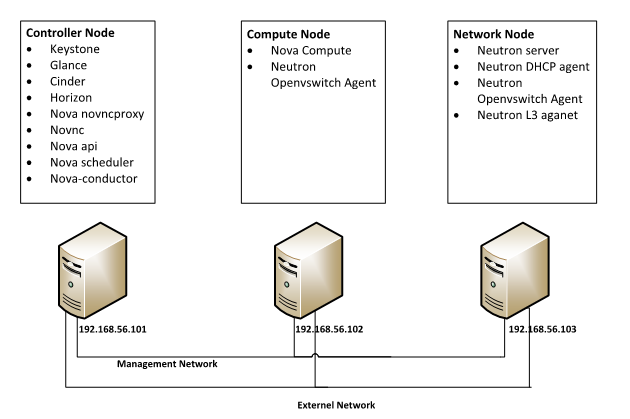
Following is my network details from these three nodes

My VirtualBox configuration of these three nodes are as follows. 2GB memory to controller and compute and 1GB memory to network node is sufficient and given 2 processor to compute node to handle load on created VM on top of it.

Once you installed centos/rhel 7 on VM perform yum update and reboot the system then after reboot edit /etc/hosts and /etc/hostname files and add following host entries and respective hostname.

SELINUX security will not allow to run some openstack services on ports so change the mode of SELINUX to permissive on all nodes.

NetworkManager is also create issues in Openstack networking connection between VMs so stop it and disable it on all 3 nodes.

Check that you can do passwordless SSH login to other nodes from controller node.

Now we are ready for Openstack Installation. Perform all following step from controller node only. Install rdo-release.rpm from rdomanager site which contains latest OpenStack release repository.


After this install packstack utility which help to install Openstack bundles.
#yum install -y openstack-packstack
Now generate answer configuration file which contains all default configuration used to install openstack. I am generating this answer.cfg file because I don’t want to install Openstack using packstack with default configuration.

Edit the configuration file and set respective controller, compute & network node IP details and set password of all services to openstack.


Now start the installation of Openstack using packstack by providing modifies answers.cfg file.

Once packstack installation is completed you will get following information.

now just login to dashboard using http://192.168.56.101/ using username admin password is openstack which we have provided in answer.cfg file.

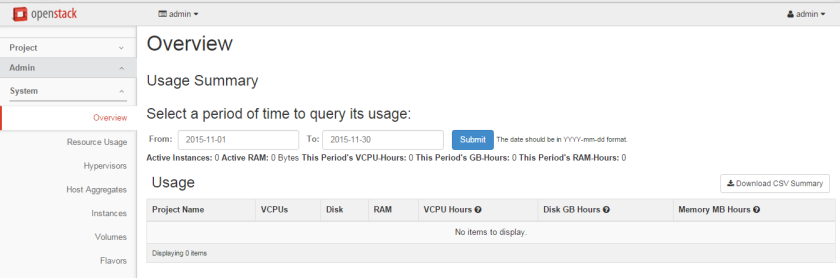
You can check the Openstack services status from controller node after sourcing keystone_admin file
#source keystone_admin

Thats it your OpenStack setup is ready for testing Enjoy 🙂
Hello There,
Thanks for the nice post. I am following your blog to install open stack and getting the error message i would be very thankful if you please help me in resolving the issue.
ERROR : Error appeared during Puppet run: 172.17.100.21_mariadb.pp
Error: Execution of ‘/usr/bin/rpm -e mariadb-server-5.5.44-2.el7.centos.x86_64’ returned 1: error: Failed dependencies:
You will find full trace in log /var/tmp/packstack/20160210-120220-ffrQYn/manifests/172.17.100.21_mariadb.pp.log
Please check log file /var/tmp/packstack/20160210-120220-ffrQYn/openstack-setup.log for more information
Additional information:
* Time synchronization installation was skipped. Please note that unsynchronized time on server instances might be problem for some OpenStack components.
* Warning: NetworkManager is active on 172.17.100.21. OpenStack networking currently does not work on systems that have the Network Manager service enabled.
* File /root/keystonerc_admin has been created on OpenStack client host 172.17.100.21. To use the command line tools you need to source the file.
* To access the OpenStack Dashboard browse to http://172.17.100.21/dashboard .
Please, find your login credentials stored in the keystonerc_admin in your home directory.
* To use Nagios, browse to http://172.17.100.21/nagios username: nagiosadmin, password: test1
LikeLike
Hi Syed,
You didn’t stop and disable NetworkManager. As warning showing it is still active. Please refer the post for command details and desired output.
rerun packstack and let me know the results if problem still persist we need to check on dependencies.
LikeLike
the issue was with maria db which i had installed it by my self and later i realise the script is installing the Maria db so i remove it completely along with the Lib files. and re run the setup and it work.
LikeLike
Thanks for the nice blog post mate. I done the installation. work as a charm
LikeLike
Happy to know it helped. Thanks for feedback Syed
LikeLike
Hi Vishwanath,
Its working fine and yesterday i had tested but notice its not detecting the volume. I am getting the error ” Error: Unable to retrieve volume limit information.”
Any way i can get help in relation to that would be much appreciated.
Many thanks and Regards,
Syed Hussaini.
LikeLike
Add this to your cinder.conf under the keystone_auth
[keystone_authtoken] auth_uri = http://keystone_ip:5000
auth_url = http://keystone_ip:35357
auth_plugin = password
project_domain_id = default
user_domain_id = default
project_name = services
username = cinder
password = [cinder password]
restart the cinder and keystone services and try again.
LikeLike
Hi Vishwanatha,
Thanks for your assistance, the above issue is resolved as per the instructions.
But the volume is not appearing under the volume section. Any way i can get the help in adding the storage to open-stack.
Regards,
Syed
LikeLike
If we perform the installation on controller node and having passwordless ssh in place between all nodes. does that mean that packstack will take care of the installation on the other nodes as well?
LikeLike
Yes
LikeLike
Reblogged this on Người Đến Từ Bình Dương.
LikeLike
Reblogged this on Le cloud de Piermick.
LikeLike